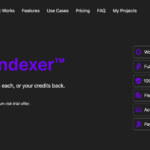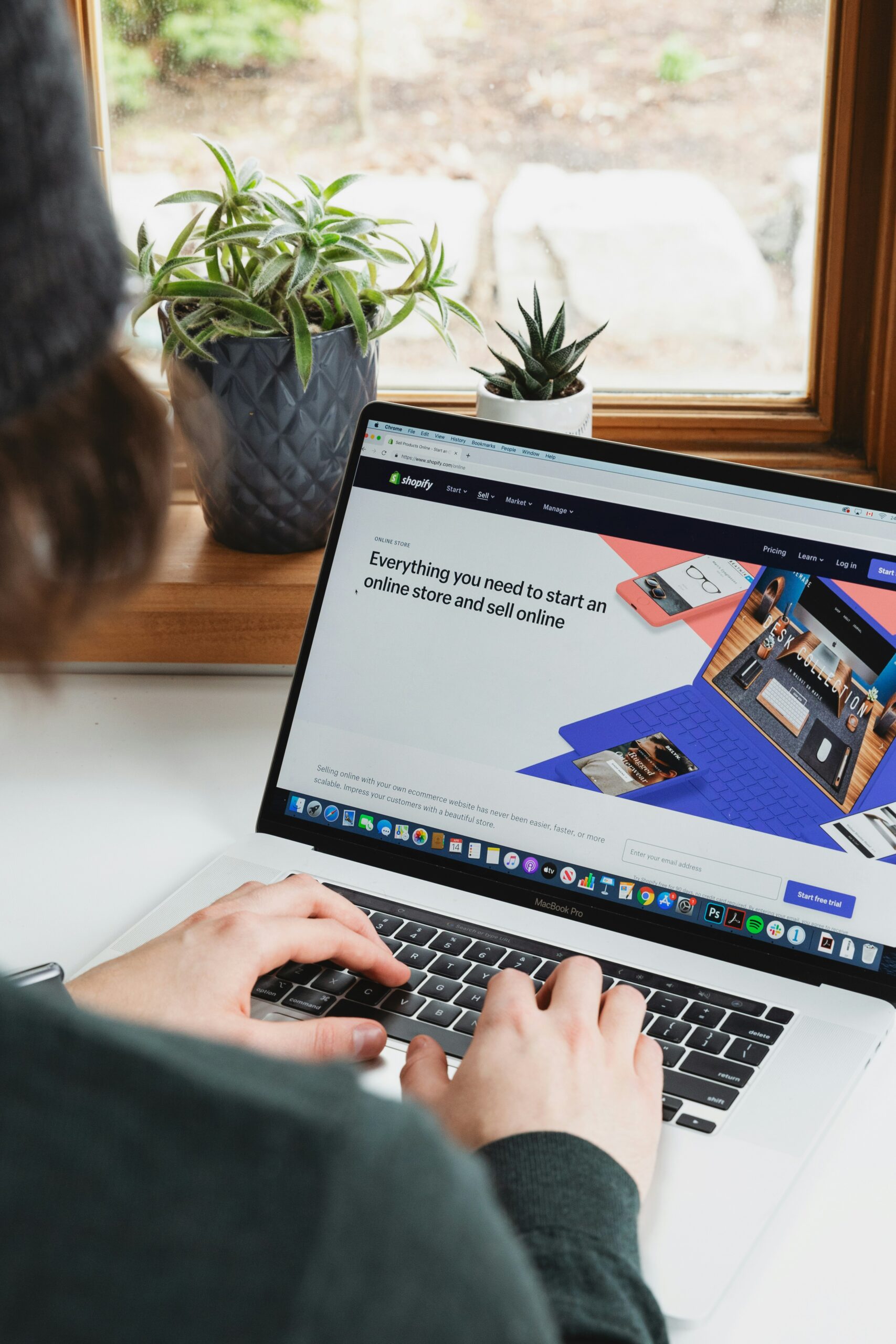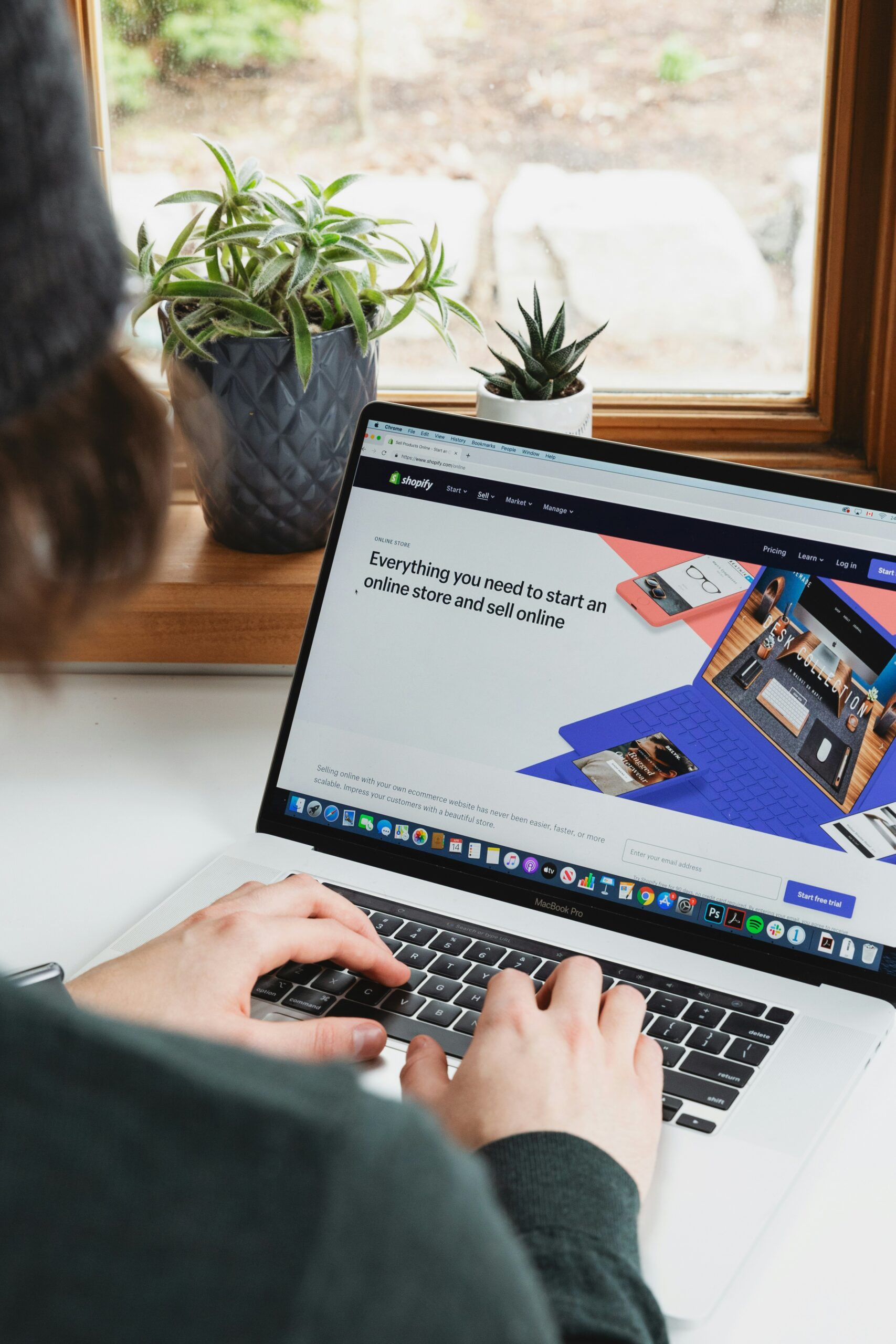
When running an online store on Shopify, you may have noticed the default message “Shipping Calculated at Checkout” displayed during the shopping process. This message indicates that the shipping cost will be calculated based on the customer’s location and the items in their cart at the time of checkout. However, there are situations where you may want to remove or customize this message to provide a more accurate shipping experience for your customers. In this blog post, we will guide you through the process of removing the “Shipping Calculated at Checkout” message in Shopify.
Step 1: Accessing the Shopify Admin
To begin, log in to your Shopify account and navigate to the Shopify admin dashboard.
Step 2: Navigating to the Shipping Settings
From the Shopify admin, click on “Settings” located at the bottom left corner of the page. In the dropdown menu, select “Shipping and delivery”.
Step 3: Editing the Shipping Zones
Within the Shipping and delivery settings, you will see a list of shipping zones. Shipping zones define the regions where you ship your products and the associated shipping rates. Click on the shipping zone that you want to edit.
Step 4: Customizing the Shipping Rates
Once you have selected the desired shipping zone, scroll down to the “Shipping rates at checkout” section. Here, you can customize the shipping rates based on weight, price, or other criteria. You can add flat rates or create custom shipping rules to provide accurate shipping costs to your customers.
Step 5: Removing the “Shipping Calculated at Checkout” Message
To remove the “Shipping Calculated at Checkout” message, uncheck the box labeled “Use carrier or app to calculate rates” in the “Shipping rates at checkout” section. This will disable the automatic shipping rate calculation and remove the default message from the checkout process.
Step 6: Save Changes
After making the necessary changes to the shipping rates, click on the “Save” button located at the top or bottom right corner of the page to save your modifications.
By following these steps, you can remove the “Shipping Calculated at Checkout” message in Shopify and provide a more customized shipping experience for your customers. It is important to note that disabling the automatic shipping rate calculation will require you to manually set the shipping rates based on your preferred criteria.
Remember, providing accurate shipping costs upfront can help improve customer satisfaction and reduce cart abandonment. Take the time to analyze your shipping costs and consider different shipping options to find the best solution for your online store.
If you need further assistance or have any questions, Shopify’s customer support team is always available to help you through the process of customizing your shipping settings.
Start enhancing your customer’s shopping experience today by removing the “Shipping Calculated at Checkout” message in Shopify!