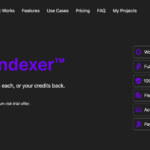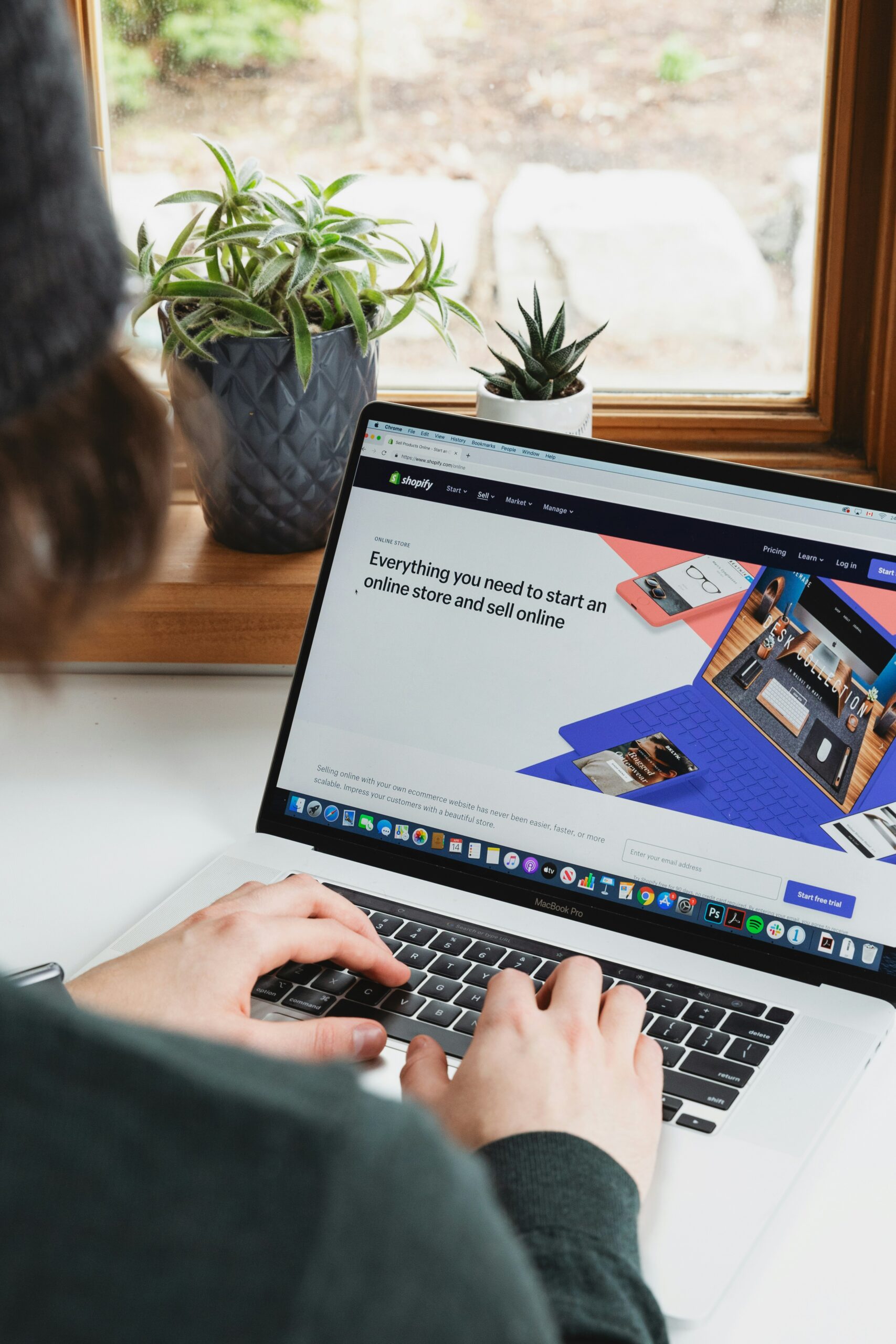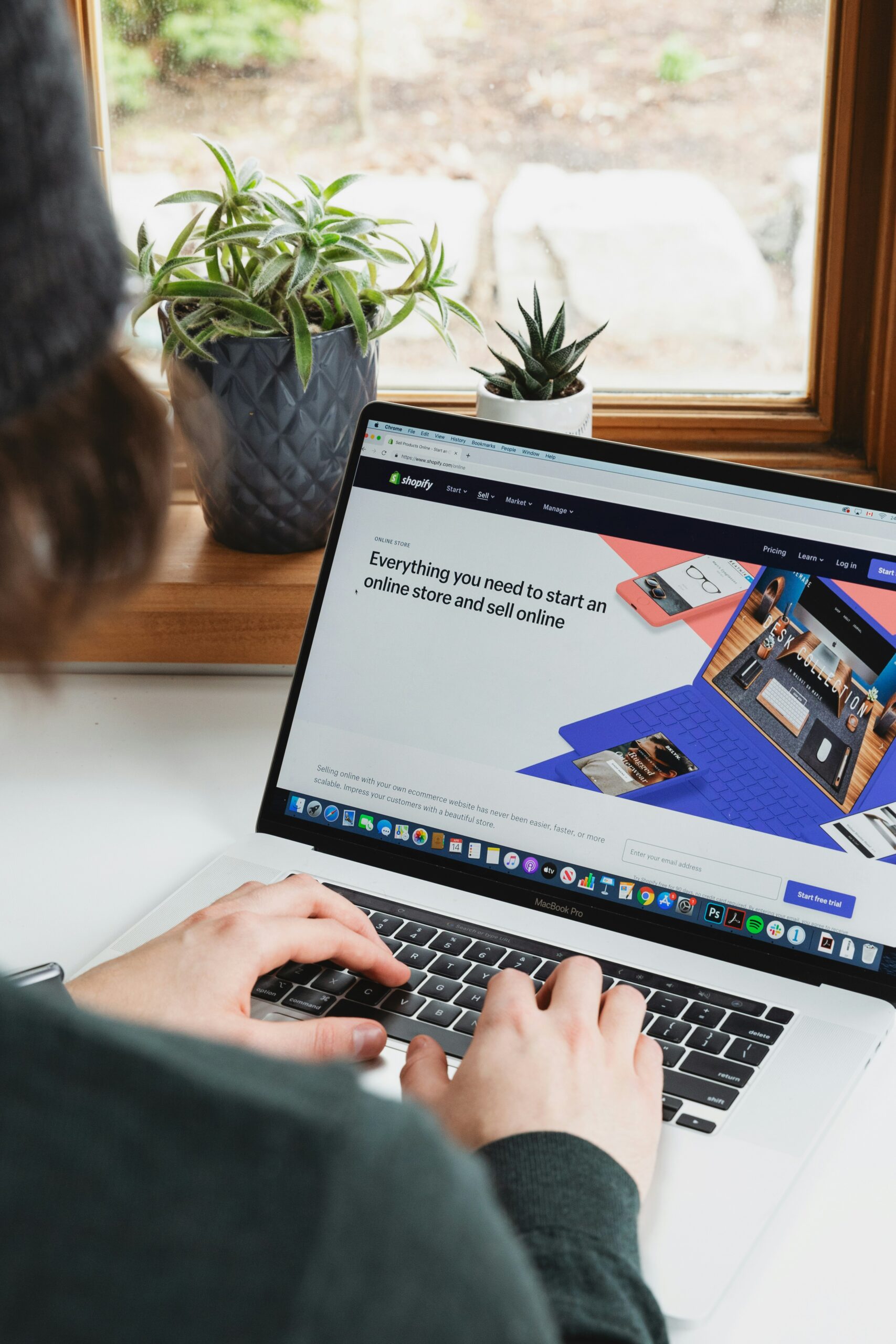
Introduction
If you have a Shopify store and want to expand your reach by selling your products on Pinterest, it’s essential to have a seamless shopping experience for your customers. One crucial feature you’ll need is the ability to add products directly to the cart from Pinterest. In this guide, we’ll walk you through the step-by-step process of adding the “Add to Cart” button on Pinterest for your Shopify store.
Step 1: Install the Pinterest Sales Channel
The first step is to install the Pinterest Sales Channel on your Shopify store. To do this, follow these steps:
- Log in to your Shopify admin.
- Go to the “Sales Channels” section.
- Click on “Pinterest” under the “Add sales channel” button.
- Click “Add channel” to install the Pinterest Sales Channel.
Step 2: Set Up Pinterest Tag
Next, you’ll need to set up the Pinterest Tag on your Shopify store. The Pinterest Tag allows you to track conversions and create audiences for your Pinterest ads. Here’s how to set it up:
- In your Shopify admin, go to the “Sales Channels” section.
- Click on “Pinterest” to access the Pinterest Sales Channel.
- Scroll down to the “Pinterest Tag” section and click “Set up Pinterest Tag”.
- Follow the instructions provided by Pinterest to install the tag on your Shopify store.
Step 3: Enable Shopping on Pinterest
After setting up the Pinterest Tag, you’ll need to enable shopping on Pinterest. This step allows your products to be tagged and discovered by Pinterest users. Here’s how to enable shopping:
- In the Pinterest Sales Channel, click on “Settings”.
- Scroll down to the “Shopping” section and toggle the “Enable Shopping” button to ON.
- Click “Save” to apply the changes.
Step 4: Configure Product Pins
Now it’s time to configure your product pins on Pinterest. Product pins display essential information about your products, such as price, availability, and a direct link to the product page. Follow these steps to configure your product pins:
- In the Pinterest Sales Channel, click on “Manage” next to “Products”.
- Select the products you want to configure for Pinterest.
- Click on “Actions” and choose “Publish on Pinterest”.
- Review the product information and make any necessary edits.
- Click “Publish” to create your product pins on Pinterest.
Step 5: Add the “Add to Cart” Button
Finally, it’s time to add the “Add to Cart” button to your Pinterest product pins. This button allows users to add products directly to their cart without leaving Pinterest. Here’s how to add the button:
- In the Pinterest Sales Channel, click on “Settings”.
- Scroll down to the “Buyable Pins” section and toggle the “Enable Buyable Pins” button to ON.
- Click “Save” to apply the changes.
Conclusion
By following these steps, you can easily add the “Add to Cart” button to your Pinterest product pins for your Shopify store. This feature enhances the shopping experience for your customers and increases the chances of conversions. Take advantage of the Pinterest platform to reach a wider audience and boost your sales.