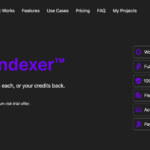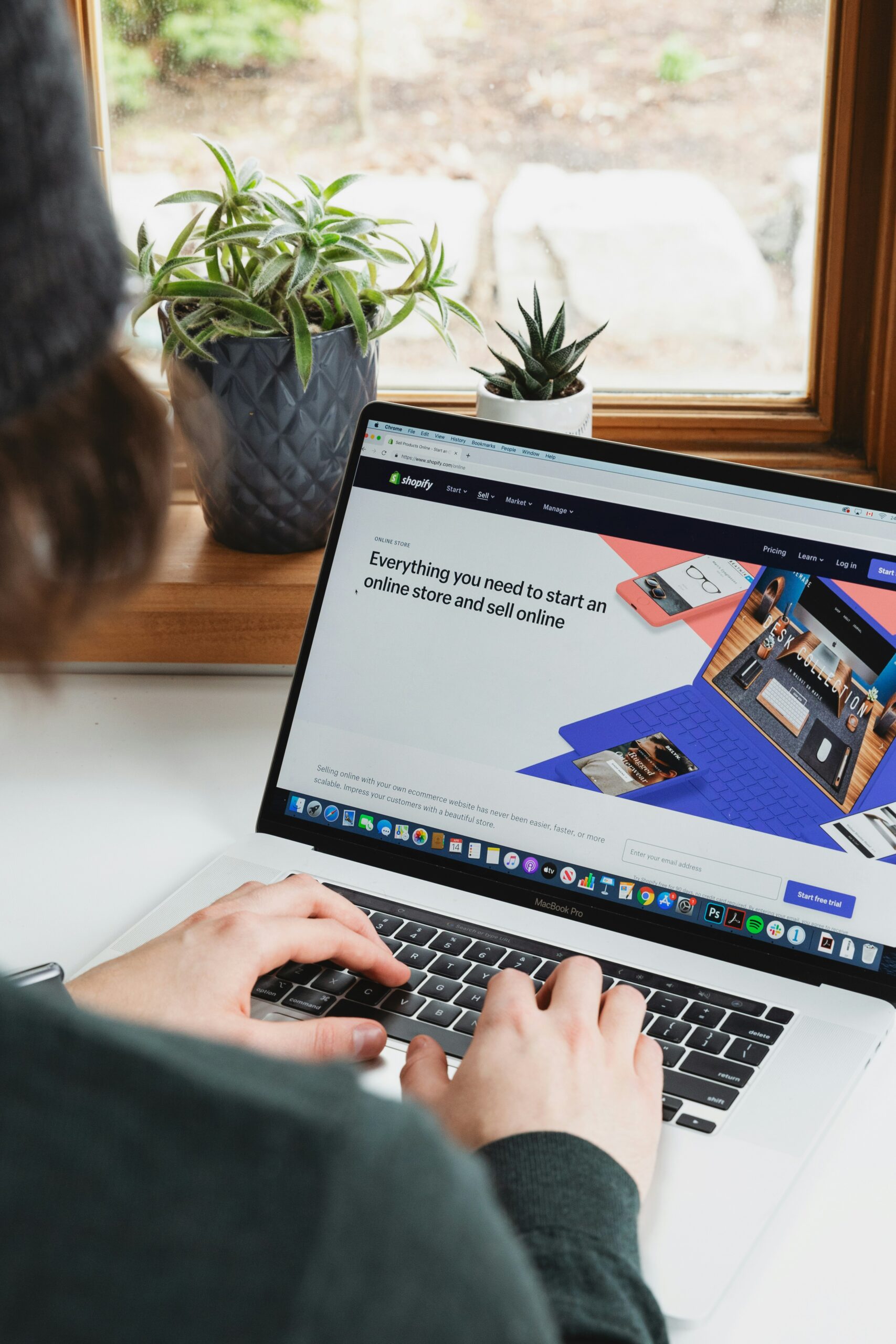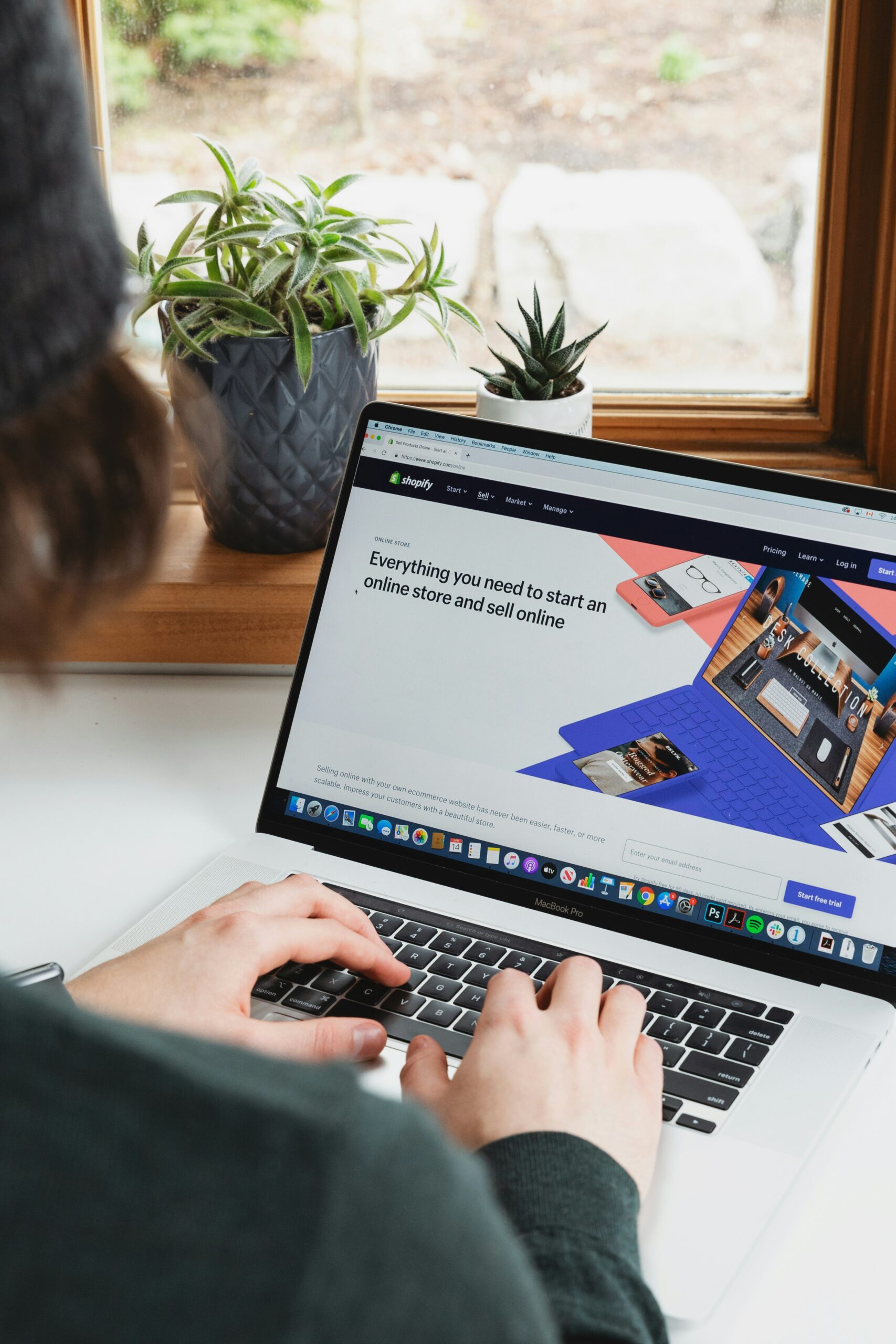
Welcome to our step-by-step guide on how to password protect your Shopify store. Whether you’re launching a new store or making updates to an existing one, password protection can be a valuable tool to control access and create a sense of exclusivity for your customers. Let’s get started!
Step 1: Accessing the Shopify Admin
To begin, log in to your Shopify account and navigate to the Shopify Admin dashboard. This is where you’ll find all the necessary settings to password protect your store.
Step 2: Navigating to the Preferences
In the Shopify Admin dashboard, locate and click on the “Online Store” tab in the left-hand menu. From the dropdown menu that appears, select “Preferences.”
Step 3: Enabling Password Protection
Within the Preferences section, scroll down until you find the “Password protection” option. Toggle the switch to enable password protection for your store.
Step 4: Customizing the Password Page
Once you’ve enabled password protection, you can customize the password page that visitors will see when they try to access your store. Click on the “Customize theme” button to personalize the page with your branding and messaging.
Step 5: Setting a Password
In the “Password page” section, you’ll find an option to set a password for your store. Enter a unique and secure password that you’ll share with your intended audience. Remember to keep this password confidential to maintain exclusivity.
Step 6: Previewing the Password Page
Before applying the password protection, take a moment to preview the password page. This allows you to see how it will look to visitors and make any necessary adjustments to the design or messaging.
Step 7: Saving and Applying Changes
Once you’re satisfied with the customization of your password page, click on the “Save” button to apply the changes. Your Shopify store is now password protected!
Step 8: Disabling Password Protection
If you ever need to remove password protection from your store, simply navigate back to the “Preferences” section in the Shopify Admin dashboard. Toggle the switch to disable password protection, and your store will be accessible to the public once again.
Remember, password protecting your Shopify store can be a valuable tool for controlling access and creating a sense of exclusivity. Whether you’re launching a new product or making updates to your store, this feature allows you to maintain control over who can view and purchase from your store.
By following these simple steps, you can easily password protect your Shopify store and ensure that only the intended audience can access your products and content. Good luck with your store, and we hope this guide has been helpful!