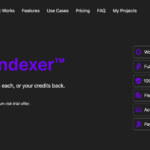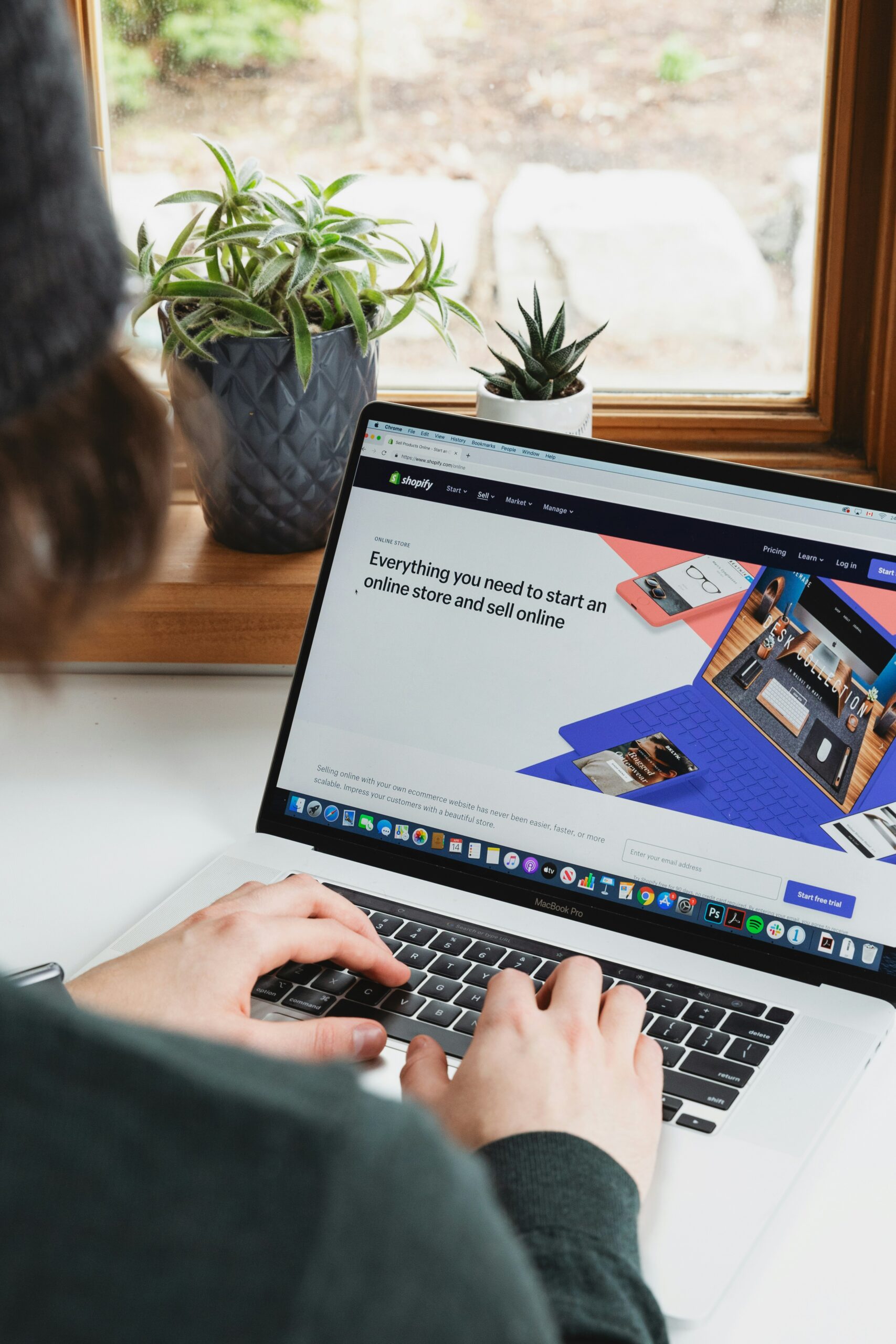As an Amazon seller or buyer, it’s important to stay connected with your customers and respond to their inquiries or messages in a timely manner. Amazon provides a messaging system that allows you to communicate with other users on the platform. In this step-by-step guide, we will walk you through the process of checking messages on Amazon.
Step 1: Log in to Your Amazon Account
The first step is to log in to your Amazon account. Open your preferred web browser and go to www.amazon.com. Click on the “Sign In” button located at the top right corner of the page. Enter your email address or mobile number associated with your Amazon account, followed by your password. Click on the “Sign In” button to access your account.
Step 2: Go to Your Messages
Once you are logged in, navigate to the “Messages” section. To do this, hover over the “Accounts & Lists” option located at the top right corner of the page. In the drop-down menu, click on the “Messages & Notifications” link.
Step 3: Access Your Messages
In the “Messages & Notifications” section, you will find all your messages, including customer inquiries and notifications. Click on the “Messages” tab to access your messages.
Step 4: Read and Respond to Messages
Once you are in the “Messages” tab, you will see a list of all your conversations. Click on a conversation to open it and view the messages exchanged between you and the customer. Amazon messages are organized in a threaded format, making it easy to follow the conversation.
To read a message, simply click on it. You can then scroll through the conversation to view previous messages. To respond to a message, use the text box at the bottom of the conversation. Type your response and click on the “Send” button to send the message to the customer.
Step 5: Manage Your Messages
Amazon provides several options to manage your messages efficiently. You can use the search bar at the top of the page to find specific messages or filter them based on different criteria such as date, buyer name, or order ID.
Additionally, you can mark messages as important by clicking on the star icon next to the conversation. This helps you prioritize important messages and easily locate them later.
If you want to archive a conversation, click on the three-dot icon at the top right corner of the conversation and select the “Archive” option. Archived conversations are moved to the “Archived” tab, allowing you to keep your inbox organized.
Step 6: Enable Notifications
To stay up-to-date with your messages, it’s recommended to enable notifications. Amazon offers different notification options such as email, text message, or mobile push notifications. To set up notifications, go to the “Messages & Notifications” section and click on the “Notification Preferences” link. Choose your preferred notification method and customize the settings according to your preferences.
By following these step-by-step instructions, you can easily check and manage your messages on Amazon. Remember to regularly check your messages and respond promptly to provide excellent customer service and maintain a positive reputation on the platform.
Disclaimer: The information provided in this guide is accurate at the time of writing. However, Amazon’s interface and features may change over time. For the most up-to-date instructions, please refer to Amazon’s official documentation.