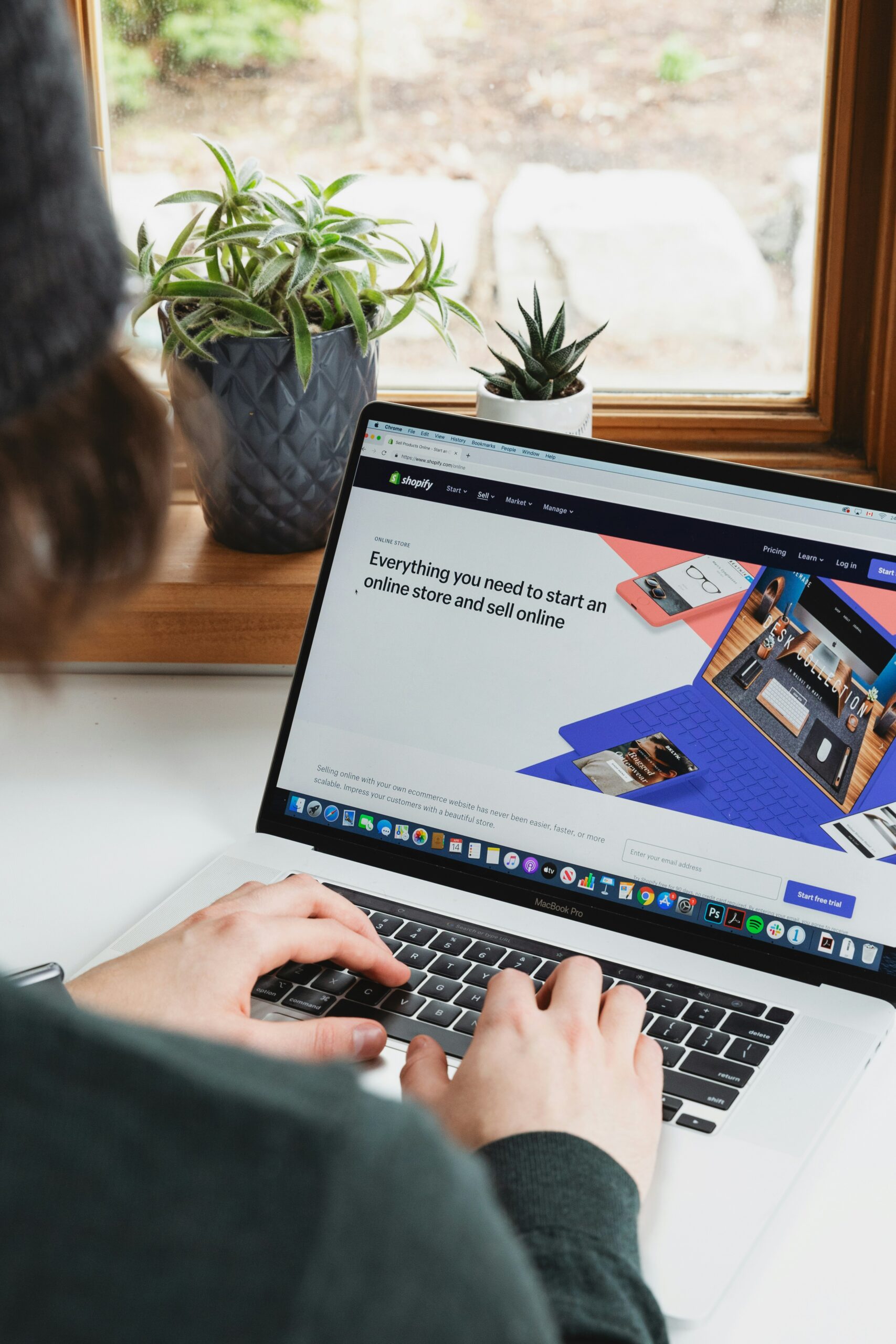Deleting a Shopify store can be done in a few simple steps. Whether you are closing down your business or moving to a different platform, this guide will walk you through the process. Follow the steps below to delete your Shopify store:
Step 1: Sign in to your Shopify account
Start by visiting the Shopify website and sign in to your account using your login credentials.
Step 2: Access the Shopify admin dashboard
Once you are logged in, you will be directed to the Shopify admin dashboard. This is where you manage your store’s settings and products.
Step 3: Go to the Settings page
In the left-hand menu, click on “Settings”.
Step 4: Select the “Billing” tab
Within the Settings page, you will see different tabs. Click on the “Billing” tab.
Step 5: Scroll down and click on “Cancel subscription”
Scroll down the Billing page until you find the “Cancel subscription” section. Click on the link provided.
Step 6: Choose a reason for cancellation
Shopify will ask you to select a reason for canceling your subscription. Choose the most appropriate option from the list.
Step 7: Confirm the cancellation
After selecting a reason, Shopify will ask you to confirm the cancellation. Read the information provided and click on the “Cancel subscription” button to proceed.
Step 8: Complete the cancellation process
You will be directed to a confirmation page. Shopify may offer you alternative solutions or incentives to stay. If you are sure about deleting your store, click on the “Cancel subscription” button to complete the process.
Step 9: Verify the cancellation
Once the cancellation is complete, you will receive an email confirmation from Shopify. Make sure to check your email and verify the cancellation.
That’s it! Your Shopify store has been successfully deleted. Keep in mind that this action is irreversible, and all your store’s data will be permanently erased. If you change your mind, you will need to start a new store from scratch.
Deleting your Shopify store is a big decision, so make sure to carefully consider your options before proceeding. If you have any questions or concerns, Shopify’s support team is available to assist you throughout the process.
We hope this step-by-step guide has been helpful in showing you how to delete your Shopify store. Good luck with your future endeavors!