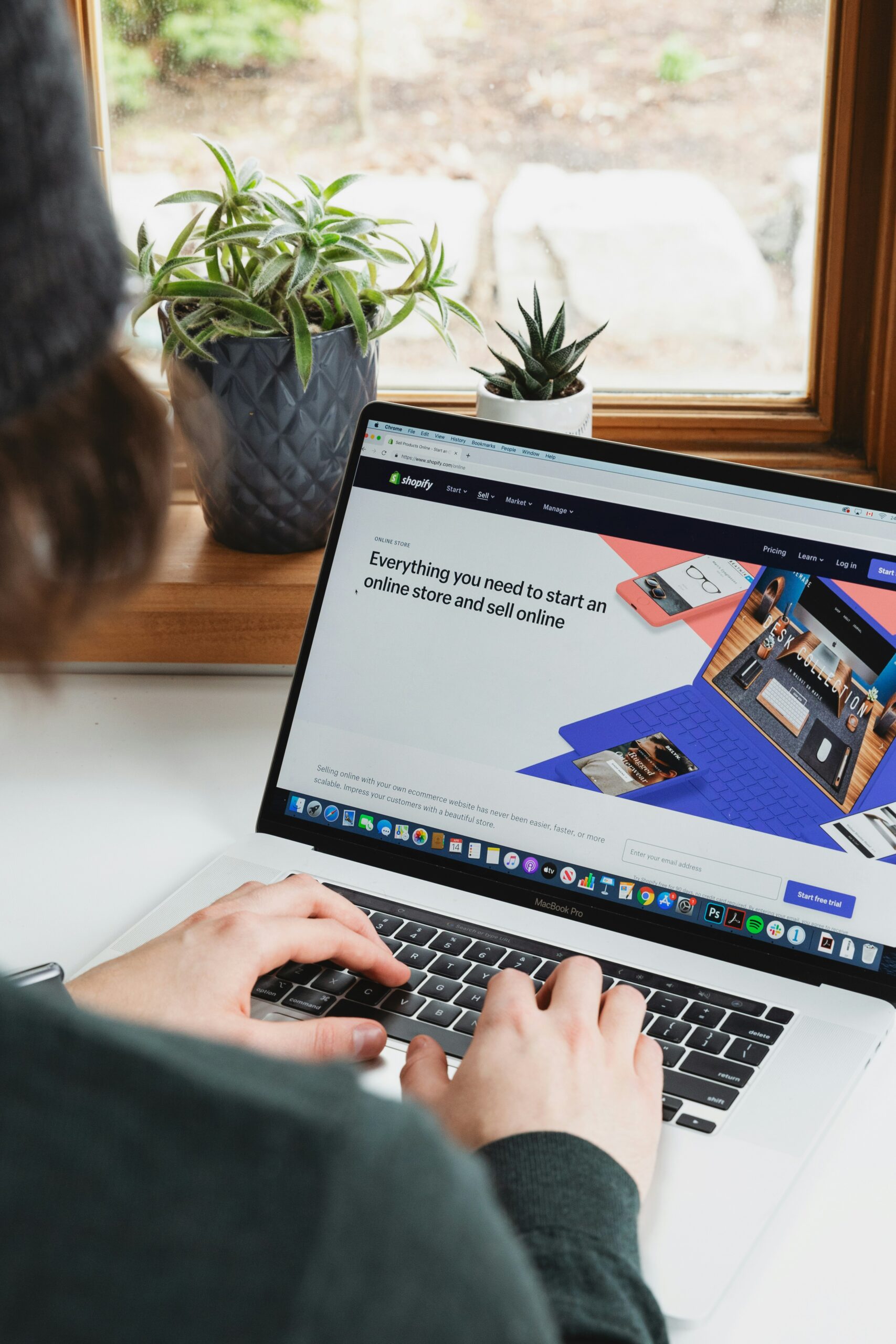Step 1: Sign up for a Shipstation Account
To connect Shipstation to Shopify, you first need to sign up for a Shipstation account. Go to the Shipstation website and click on the “Sign Up” button. Fill in the required information and create your account.
Step 2: Log in to your Shopify Account
Next, log in to your Shopify account using your credentials. Once you are logged in, navigate to the Shopify admin dashboard.
Step 3: Install the Shipstation App
In the Shopify admin dashboard, click on “Apps” in the left-hand menu. Search for the Shipstation app and click on it. On the Shipstation app page, click on the “Add app” button to install it.
Step 4: Connect Shipstation to Shopify
After installing the Shipstation app, you will be redirected to the Shipstation login page. Enter your Shipstation account credentials and click on the “Log In” button. Once logged in, you will be prompted to authorize Shipstation to access your Shopify store. Click on the “Authorize” button to grant access.
Step 5: Configure Shipstation Settings
Once Shipstation is connected to your Shopify store, you can configure the settings according to your preferences. Set up shipping options, order syncing, and other relevant settings in Shipstation to ensure seamless integration with Shopify.
Step 6: Start Managing Orders
With Shipstation connected to Shopify, you can now start managing your orders efficiently. Shipstation will sync your Shopify orders, allowing you to easily process and fulfill them.
By following these steps, you can successfully connect Shipstation to Shopify and streamline your order management process.